

If you see an error message while using TimeTo™, please browse this help topic to find the message that is most similar to the message that appeared.
If you don't see your error message below, use the Search feature in this Help service to search for a phrase within the error message, as there are troubleshooting sections specific to certain commands elsewhere in the Help which may mention the message you have encountered.
"A file error has occurred in Tab Separated Values (Windows) translator while initializing a translator to build a field map."
This message originates from Microsoft Outlook when you try to import a file generated by TimeTo's Export Appointments to Outlook Or Google Calendar command and there were zero appointments included in the file. You can ignore the message, since it simply indicates that Outlook has imported zero appointments when there were zero appointments to import.
"A program is trying to access e-mail addresses you have stored in Outlook. Do you want to allow this?"
Choose this link to read the solution in the Synchronization Settings help topic.
"Failed to update the system registry. Please try using REGEDIT."
Choose this link to read the solution in the Synchronization Settings help topic.
"Our apologies: something unexpected
has happened that requires that you exit TimeTo...
...
e-mail timetosupport@davidberman.com and report
this error condition:
Version 2008 (2008.01.31):
Pakload7xx"
If you get a message similar to this one (the error
condition may vary), please make a screen capture
or record the
"error condition number" (so that in case
you need to contact TimeTo support we'll be better
equipped to help you), then click OK and restart
TimeTo™.
If the message persists,
your information file may be corrupt, and so we
recommend as a precaution that you assume the worst and immediately follow
the instructions about how to deal with corrupt information
files (in the
Troubleshooting help topic) so that you will
isolate the most recent backups that TimeTo will
have made before they get overwritten by further
use.
"The title cannot exceed 1000 characters. Only the first 1000 characters will be kept."
This message normally appears if you try to type or paste too many characters
into an item's title field. However, it will also appear whenever you
edit any item if you run TimeTo™ in Windows XP and have wrongly
set the Compatibility Mode to "Windows98/ME" in the properties
of the TimeTo™ program file. It
is not necessary to set a compatibility mode for TimeTo™ for it to
run properly under Windows XP.
"TimeTo has encountered a problem and needs to close. We are sorry for the inconvenience."
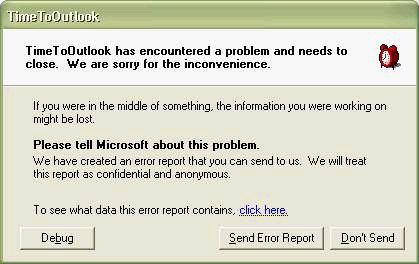
If a message similar to the above occurs without warning (that is, without being preceded by a TimeTo dialog box explaining that TimeTo is about to shut down) then try this:
1. This message can be due to your timedata.pak file wrongly being marked as read-only. In Windows Explorer, navigate to the folder that contains your TimeTo schedule, locate the timedata.pak file, right-click and choose Properties. In the Timedata.pak file's Properties dialog box, uncheck the Read Only checkbox. Try launching TimeTo™ again.
2. If you get the same symptom as before, this could indicate that your TimeTo schedule file is corrupt. Do this, to revert to your most recent backup that TimeTo made:
- If you didn't already do so, make a backup of your entire TimeTo folder, as instructed above
- Go to Windows Explorer.
- Delete the file timedata.pak.
- Launch TimeTo again.
- Agree to the prompt that will appear to launch your most recent TimeTo backup file instead.
3. If you still get the same symptom as before, please:
- click on the "click here" link, and e-mail TimeTo Technical Support a screen capture of the resulting screen that looks something like this:
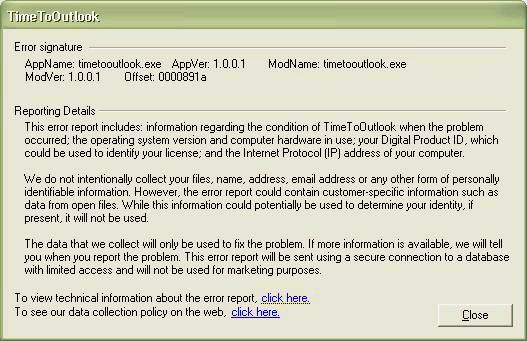
- then click on the first of the two "click here" links, and also e-mail TimeTo Technical Support a screen capture of the resulting screen that looks like this:
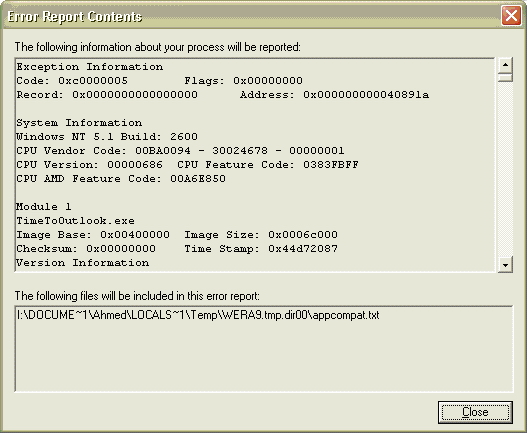
Meanwhile, follow the instructions on corrupt schedules in the Troubleshooting help topic, to try earlier backups (in order to get you up and running again as quickly as possible).
"TimeTo™ Pro - Your Name: TimeTo.exe
- Application Error
The instruction at '0x0041599c" referenced
memory at '0x00000000". The
memory could not be 'read'."
Check that your system date is not wildly off (e.g., April 1 2073). Click OK on the error message dialog, correct the system date, then restart TimeTo™.
Related Topics
Troubleshooting
Technical support